Ditch the bloatware and annoying defaults on Samsung devices
Samsung smartphones have more apps and features than you'll ever need. While this is largely a benefit, some of the default settings and preinstalled bloatware can be a nuisance. Disabling some of the things you don't use or want can make your Galaxy smartphone feel faster and better. Here are some tips for features to switch off and unnecessary apps to get rid of.
Don't bother with the Galaxy keyboard
When it comes to the default keyboard on Galaxy smartphones, some get along with it just fine, while other have complaints about the touch input being unreliable or the keyboard crashing randomly. Although some of these issues can be fixed, you certainly aren't stuck with the keyboard.
If you're not happy with the default keyboard, simply get another one from the Play Store. We have an article full of our top recommendations to help you choose the one that works best for your needs.
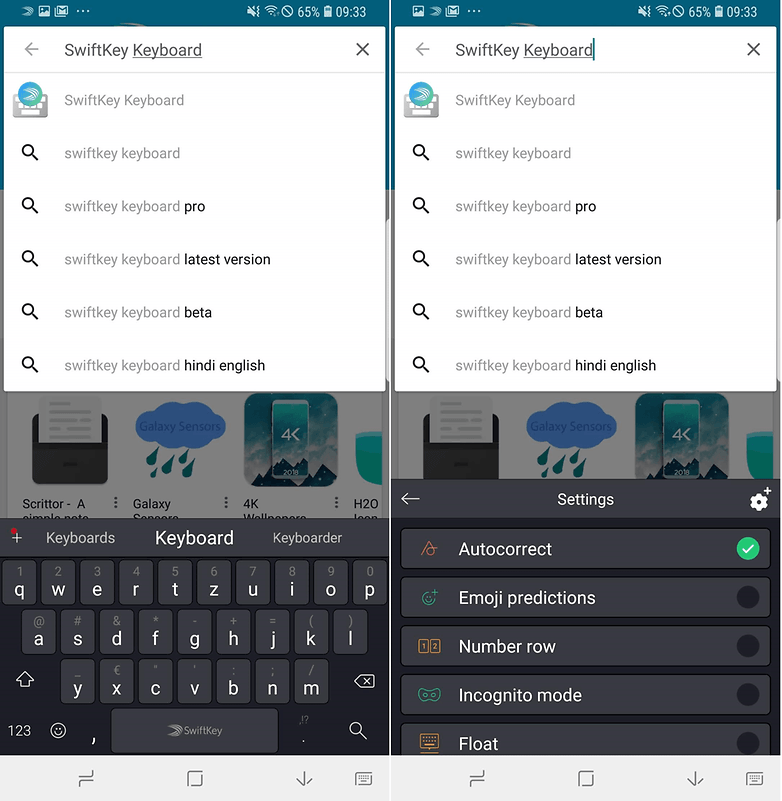
Disable Microsoft apps
For some time now, Samsung has been shipping its smartphones with Microsoft's Android apps. By default, they are grouped in a folder where you can find Excel, Word, LinkedIn and more. Unfortunately, you cannot completely uninstall the apps if they bug you and you don't actually use them. But, you can deactivate them, and that's better than nothing. Just go to the Settings, and under the Apps, find the ones you want to deactivate and tap on Disable.
Ditch the Bixby button
Bixby was and still is Samsung's answer to Amazon Alexa and Google Assistant, but the digital assistant isn't yet up to par. To encourage people to use it, Samsung even gives its Galaxy smartphones a dedicated button. But, if you're not keen on Bixby, Samsung has responded to criticisms by allowing users to disable the button. You'll then have a button on your phone which does nothing at all, but at least you won't be launching Bixby by accident all the time. To disable the button, you can tap the option on the top right of the Bixby homescreen, or in the settings of the Bixby app, as you can see below.
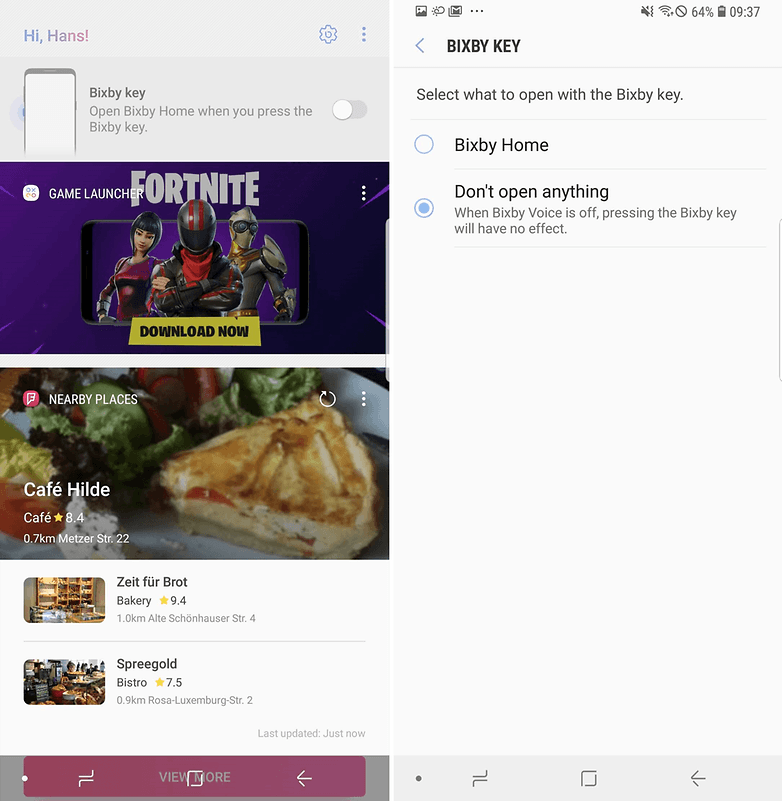
Control the sounds and vibrations
By default, Samsung smartphones make a sound for nearly everything. When you're unlocking the phone, typing in a phone number, writing a message or doing other tasks, the constant noise can get annoying very quickly for you and the people around you. In the Sounds and vibration section of the Settings menu, you can choose which sounds to silence and which you'd like to keep.
Some of the Galaxy smartphones have a particularly strong vibration motor, which is very good because you won't miss a call even if you're phone is on vibrate only mode. But, it may not be as subtle as you'd like in other situations. Luckily, Samsung lets you customize how strong you want the phone to vibrate depending on the situation. To vary the intensity of vibration for calls, notifications and feedback, just head to Sounds and vibrations > Vibration intensity.
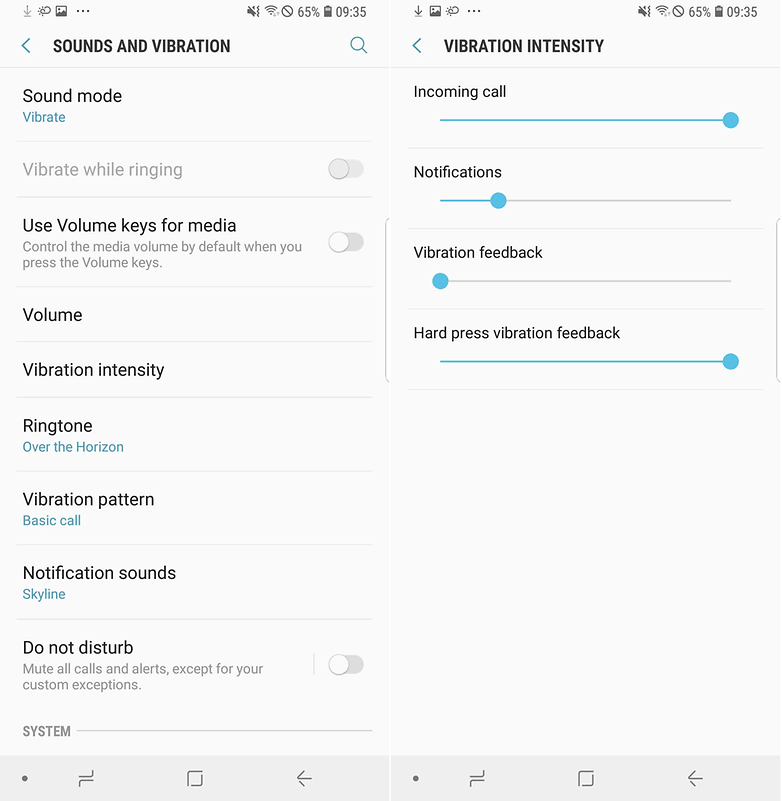
What are your favorite Samsung settings? Tell us in the comments.
#Google #Android #Smartphones #OS #News @ndrdnws #ndrdnws #AndroidNews
