"Ok, I've had enough Google": how to deactivate Assistant
Yes, I agree the Google Assistant can be very useful and has evolved considerably in recent months, but what if you don't need it all the time? In this article, you'll find out how you can turn it off and go back to your old life before Google Assistant.
Why is it activated by mistake?
For me personally, I'm particularly annoyed that Google Assistant is activated without me having asked for it. The assistant appears multiple times whenever I unlock my smartphone. If I don't need it (99% of the time), I have to close it before I can perform the actions I want. This happens because I might have accidentally pressed the Start button on my smartphone, which is set up to open Google Assistant.
Once it's opened, the assistant captures your voice, analyzes it and performs the action you've indicated. You might even have your smartphone in your pocket and activate Google Assistant by accident. If you're in the middle of a conversation, your device might pick up a fragment of what you've said and think you're asking a question… and then answer you! This happened to me recently when I was talking to a friend. Suddenly, a voice from my pocket began to speak about the tomb of some Egyptian pharaoh. And believe me, at the time we weren't in an exciting debate about Egypt.
How to turn off Google Assistant
If something like this has happened to you too and you're sick of Google Assistant (even though you'll laugh at the more surreal searches), it's time to turn it off. There are 3 different options that we'll explain below.
Completely deactivate it
If you choose to disable Google Assistant, open the Google application and click Menu (the three horizontal lines), go to Settings, and in the Google Assistant section click Settings > Phone and disable the Assistant option.
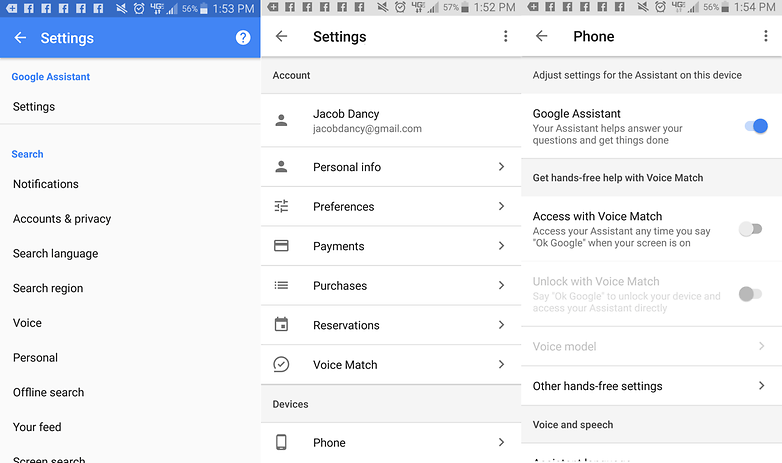
Deactivate the support button
In most cases, deactivating the Assistant button will be enough. This way, you'll no longer be able to access Google Assistant via the start button, which will prevent you from accidentally clicking it.
In the Device menu, click on Applications, then Default applications, and then tap Device assistant app. Here you can specify which assistant app you want to open when you press the start button. In my case, I could choose between Google and having no supporting app.
This is the least radical option, as you can continue using Assistant whenever you want, but without having to worry about it being activated unintentionally.
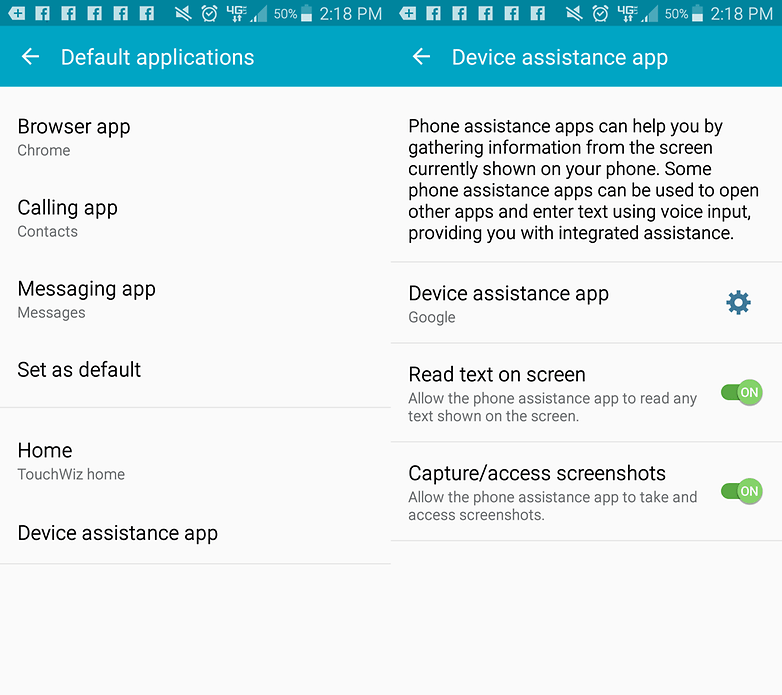
Uninstall updates
Google Assistant is a relatively new development, as it didn't exist in previous versions of Google. If we could go back to those versions, we wouldn't have the Assistant.
So it can be as easy as that: uninstall the updates and you're free of Google Assistant. Of course, all the other novelties that you might like will also disappear...
Under Settings > Applications, go to Application manager and search for Google. When you click on Menu (the three little dots), you'll see the Uninstall updates option pop up.
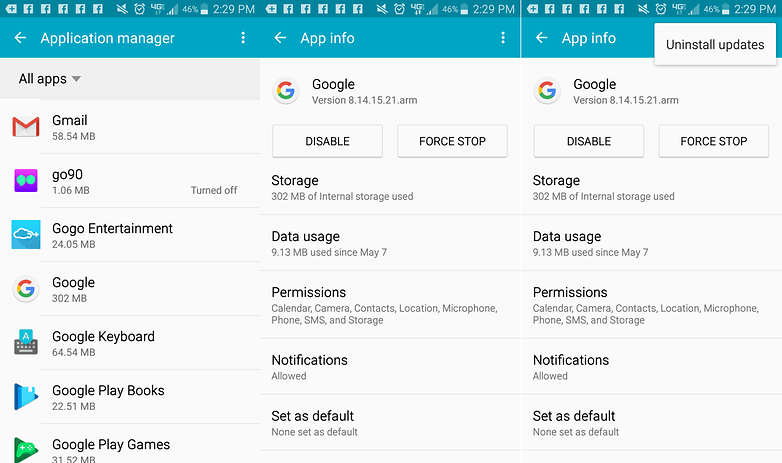
What do you think? Does Google Assistant bother you or is just the opposite? Have you had any strange experiences with Google's trusty sidekick? Let us know in the comments!
#Google #Android #Smartphones #OS #News @ndrdnws #ndrdnws #AndroidNews
