Working from home? Use these 6 tips for better video calls
In the life of a working mom, flexibility is key. And in the life of a sometimes-work-from-home working mom, technology is the reason I can be flexible. Sometimes my kid gets sick, or I need a plumber to come fix the toilet. I'm lucky to have a job that lets me work remotely, in an age where videoconferencing is an acceptable way of staying on track with the day's meetings.
But videoconferencing isn't always easy. The kids climb on you, the dog barks, there's background noise … you get the idea. I've had some embarrassing moments and made plenty of mistakes, but I've learned a few things along the way. Here are my tips for successful videoconferencing from home. (Got more tips? Mention @gsuite on Twitter.)
Tip #1: Choose the right environment
When I want to talk through a complex issue or brainstorm ideas, video calls are more efficient than chat or email. They also help me get to know teammates in different time zones. But when you're on a call, give some thought to what's around you, such as the backdrop (choose a plain wall, and avoid windows that will provide too much backlight), and if you have a laptop, put it somewhere steady. I once did an entire video call with my laptop on my … well, lap—and at the end the other participant told me that the subtle wobbling of the screen was extremely distracting.
Tip #2: Invite anyone, anytime
Videoconferencing doesn't have to be scheduled; if you're in the middle of a too-long email conversation, you can instantly set up a meeting and invite people within or outside of your organization to join. Hangouts Meet automatically creates international dial-in codes so people can call on the phone from anywhere, and you can invite people via a Calendar event, by email, or by phone. Check out our help center to get started.
Tip #3: Can't hear? Turn on captions
If you're in a loud place and don't have super-fancy headphones, you can use Meet's live caption feature to display captions in real time (just like closed captions on TV). Start here.
Tip #4: Presenting? Only share what you mean to share
Don't you love that moment when you're sharing your screen and then, suddenly, everyone on the call is reading your email? To make sure you only share what you mean to share, present one window (rather than your entire screen). Check it out.
Tip #5: Want to read the room? Change the screen layout
One of my favorite features in Meet is changing the layout of the video call. If someone's showing slides, but there's a lively discussion happening in the office, you can switch your layout to focus on the people in the office, rather than the presentation. Learn how.
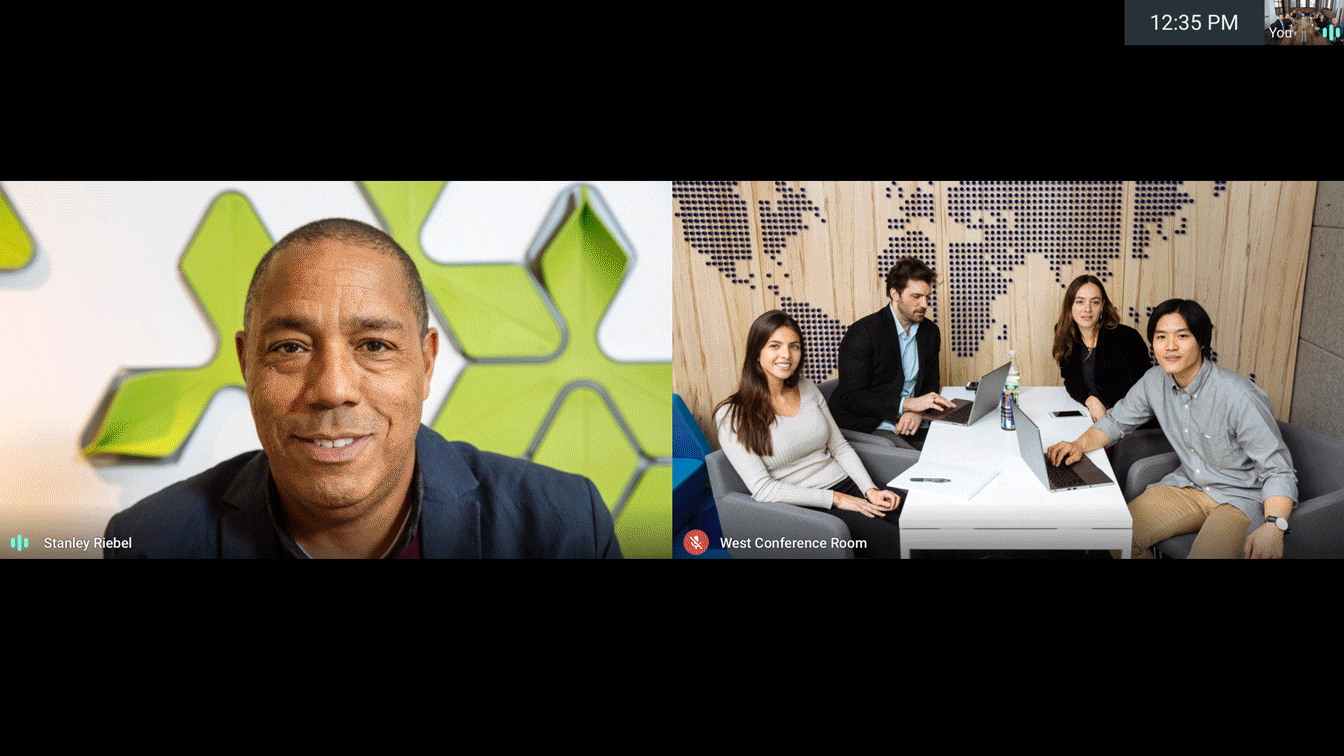
Tip #6: Be real
Everyone has a life outside of work. Depending on the culture of your workplace, it can be OK (even good) to show a little bit of the "real" life around you—like letting your kid wave to the camera or eating your lunch if you've been on nonstop calls all day. Showing a little bit of your life can foster deeper connections with coworkers and even create empathy for whatever you're dealing with outside of work.
Got video tips of your own? We'd love to hear them—tweet us @gsuite.
#Google #Android #Smartphones #OS #News @ndrdnws #ndrdnws #AndroidNews
