Samsung Galaxy S8: how to stop bootloops after the Oreo update
Following a beta testing period of a few weeks, Samsung started rolling out Android 8.0 Oreo with Samsung Experience 9.0 for the Galaxy S8 and S8+ earlier this month. The update was stopped just a few days later. We now know Samsung put the brakes on the update due to a number of users reporting bootloop issues. An update to fix the problem is in development, but if you've already installed the faulty Oreo update and you're experiencing bootloops, here are a few tips and tricks to solve the problem.
What's happening to your phone? Bootloops are when your phone gets stuck restarting over and over again. You'll know it's happening when you see your phone manufacturer's logo on the screen and then the Android system starts to load, and then all of a sudden if fails to start up properly and the boot process begins again and again until the phone's battery dies.
So, you're trapped in a bootloop. What now?
Normally, one might call up customer support and describe the problem. Then they might tell you to send them your smartphone or bring it to the nearest service center. That's a pain, and it might be unnecessary if you use the following tips. Android has its own built-in way of solving these issues called Recovery Mode, and we'll show you step-by-step how to take advantage of it here.
Note: Sometimes bootloops can prevent you from entering Recovery Mode. Don't worry, there's a way around this. If you're unable to turn your device off, which is the first step of both of the processes we detail below, just let it bootloop until the battery dies. Leave the phone powered off, and then plug it in. Once it has some juice, you'll be able to get it to enter Recovery Mode by following the steps below.
Clear the cache with Android's Recovery Mode
Android smartphones have their own Recovery Mode, which allows you to perform a select few basic functions like clearing the cache partition. To enter recovery mode, follow these steps:
- Turn off the phone
- First press the Bixby button then the Volume Up button simultaneously and hold both down
- Then also press the Power button and hold it
- Hold down all three buttons together until "Samsung Galaxy S8" or "Samsung Galaxy S8+" appears on the screen
- Then let go of all the buttons
- The screen will say "Installing system update" for a few seconds
- After that, it will say "No command" for a few more seconds before it enters Android Recovery Mode
- Once that happens, use the Volume Up and Down keys to navigate to "Wipe cache partition"
- Select and confirm this option with the Power button, then your smartphone will reboot
If this doesn't work, then you can move on to the next option below, which can also be found in the Recovery Mode.
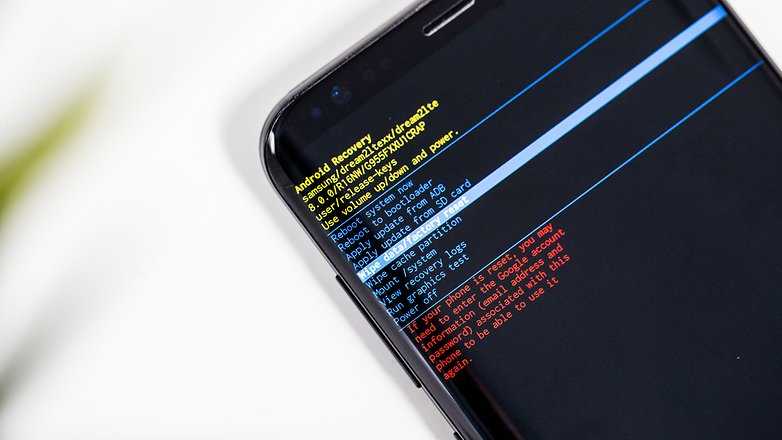
Wipe data and restore factory settings with Recovery Mode
Before recommending this step, we would usually recommend backing up your data. But, if your phone is trapped in a bootloop, then you're unfortunately too late to do that. Doing this will remove all your data from your phone's internal storage.
- Turn off the phone
- First press the Bixby button then the Volume Up button simultaneously and hold both down
- Then also press the Power button and hold it
- Hold down all three buttons together until "Samsung Galaxy S8" or "Samsung Galaxy S8+" appears on the screen
- Then let go of all the buttons
- The screen will say "Installing system update" for a few seconds
- After that, it will say "No command" for a few more seconds before it enters Android Recovery Mode
- Once that happens, use the Volume Up and Down keys to navigate to "Wipe Data / factory reset"
- Select this option with the Power button
- After it warns you that it will wipe the phone, select "Yes" with the Volume buttons and press the Power button to confirm
- The phone will then restart
You should be out of the bootloop after following the above process. Although you'll have to set everything up again from scratch, at least you'll still have a usable Galaxy S8 or S8+. If the bootloop problem persists nevertheless, you should contact Samsung.
Did these tips work for you? If you're having other issues with your Galaxy, leave a comment below so the AndroidPIT community can help.