How to Boot Your Galaxy S9 or S9+ into Recovery Mode or Download Mode
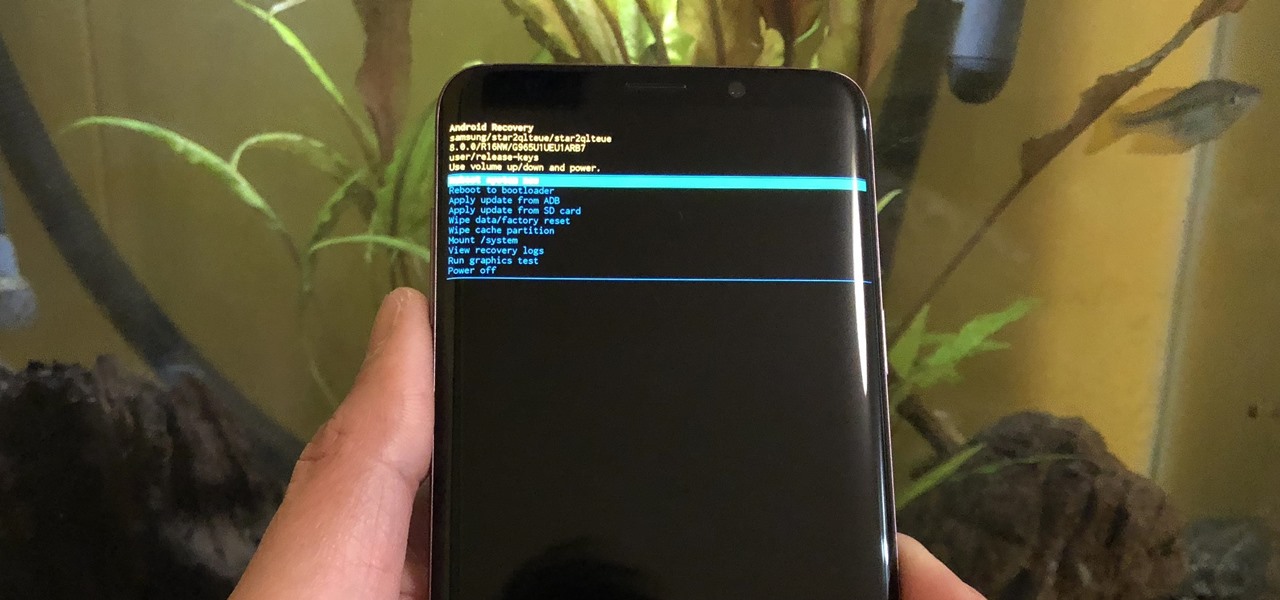
From veteran modders to casual tinkerers, booting into either recovery mode or download mode is something every Galaxy S9 owner should know about. These two pre-boot menus serve a very important purpose — recovery mode is the go-to solution for soft bricks, while download mode allows you to flash firmware files using utilities like Odin and Smart Switch, which can truly be a lifesaver.
Both the Galaxy S9 and S9+ utilize a combination of the Bixby, volume, and power buttons to enter into either recovery mode or download mode, absent the physical home button not seen since the S7 series a few years back. The process is simple, so if you'd like to learn how to boot you phone up into these modes, keep on reading to find out more.
Booting into Recovery Mode
To boot the Galaxy S9 into recovery, start by powering down the device. Once it's turned off, press and hold the Bixby and volume up buttons, then press and hold the power button. Release the power button once the phone turns on (while still holding onto both the Bixby and volume up buttons). Let go of the the remaining buttons once you see the blue screen with the Android logo.
The recovery screen will automatically appear after the phone fails to detect any updates or commands. From the recovery screen, you can perform vital functions like wiping your phone's cache or performing a factory reset.
Booting into Download Mode
Shut down your handset once again to boot the S9 into download mode. But this time, press and hold the Bixby and volume down buttons, then press and hold the power button. The phone will instantly boot into download mode, so release all three buttons once it does. Continue by pressing the volume up button, then you'll be free to flash stock firmware files or other software onto your S9 using Odin or Smart Switch.