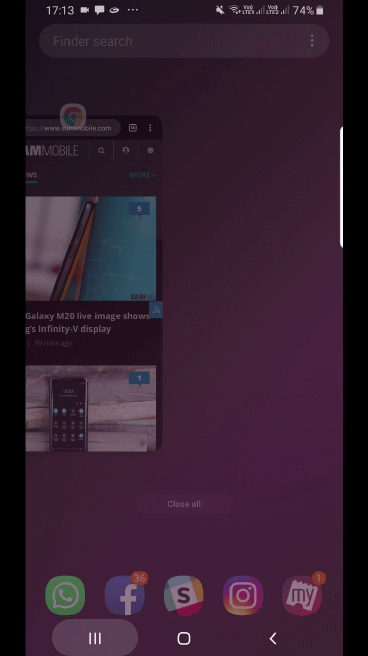Here’s how to open apps in Multi Window or pop-up view on Android Pie
Samsung has long offered users the ability to run two apps on their smartphone at the same time with the Multi Window feature. But once you upgrade to Android Pie on your Galaxy smartphone, you might start thinking that Multi Window functionality doesn't exist anymore. Well, it does, but the procedure to start apps in Multi Window has changed on Android Pie.
Up until Oreo, one could hit the Multi Window button that showed up at the top of each app's card in the recent apps screen to use a particular app in split-screen mode with another app. On the new One UI on Android Pie, Samsung has switched to the method that Google employs on stock Android. The method has also changed for the Pop-up View feature, which allows users to open an app in a small pop-up window that can be moved around on the screen.
So how does one open apps in Multi Window or Pop-up View on Android Pie? It's easy. Open the app you want to run in split-screen or pop-up view, then bring up the multitasking screen by tapping the recents key next to the home button. Tap the icon above the app's card, then select the relevant option from the list that shows up. For a visual guide, check out the GIF animation below (you might need to click/tap the image to make it play).
This isn't the only change One UI and Android Pie bring to Galaxy smartphones. Check out how One UI compares visually to the Samsung Experience UI from Android Oreo, and also find out what kind of new features you can expect with the Pie update for your Galaxy device.
The post Here's how to open apps in Multi Window or pop-up view on Android Pie appeared first on SamMobile.
#Google #Android #Smartphones #OS #News @ndrdnws #ndrdnws #AndroidNews