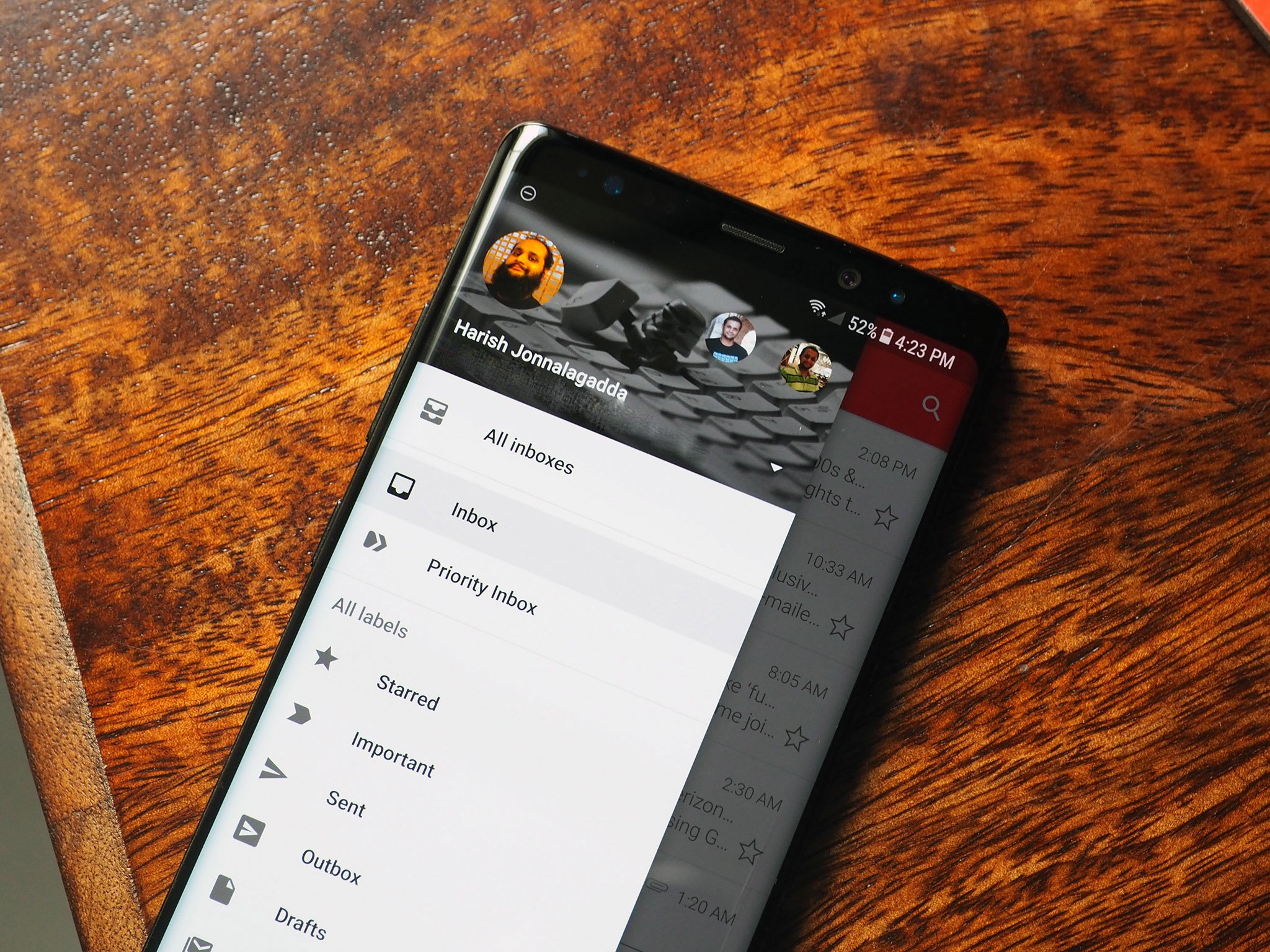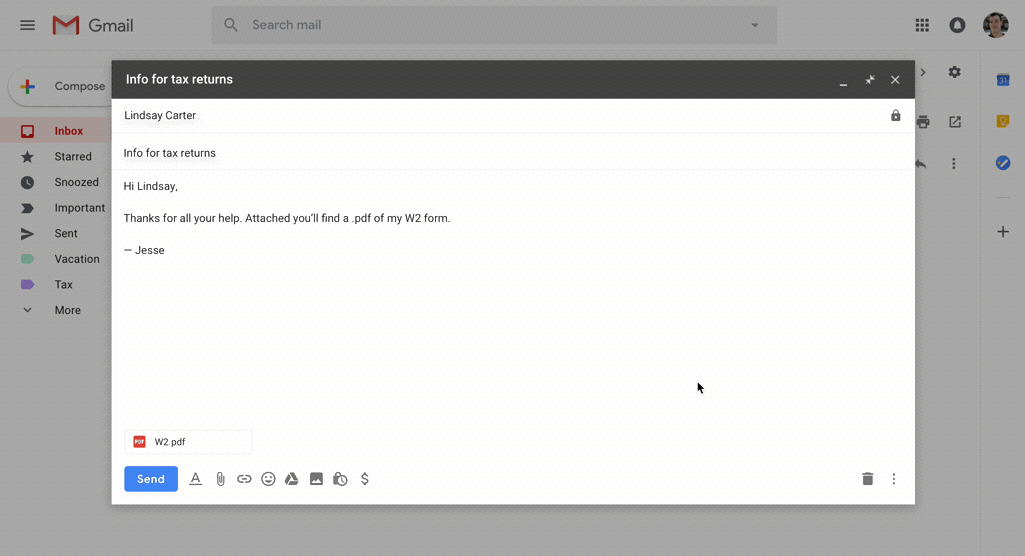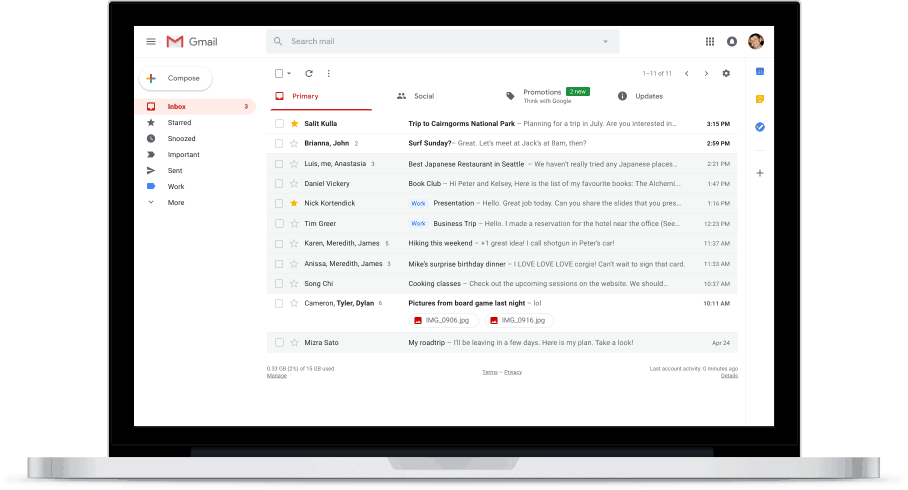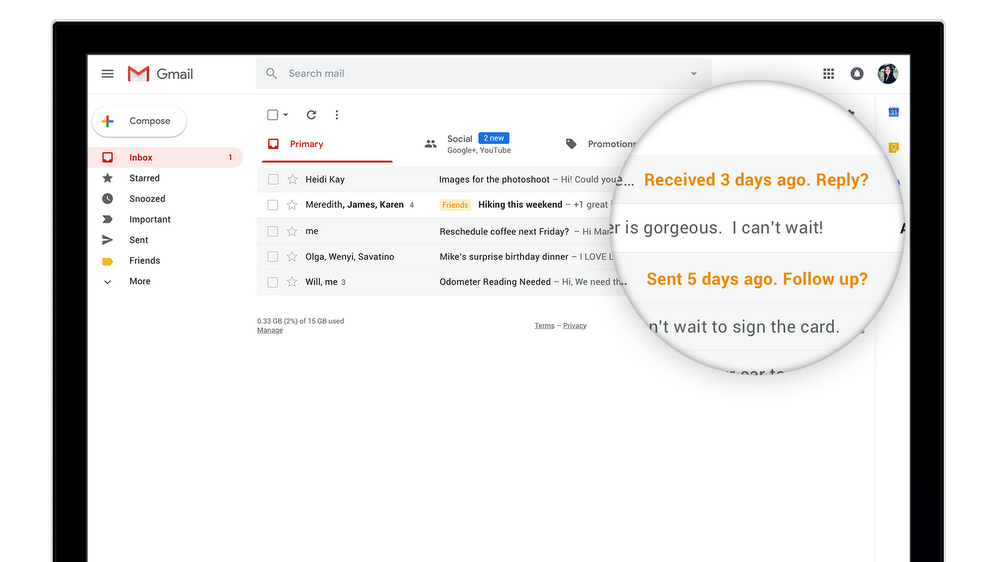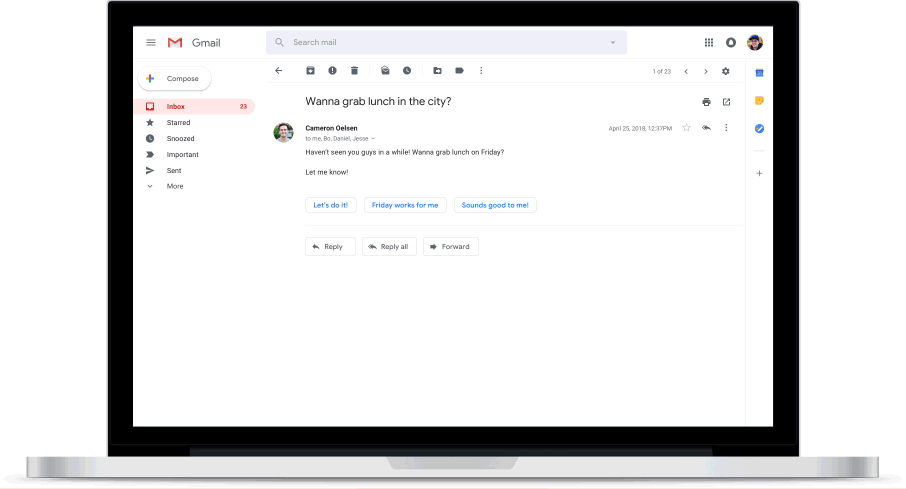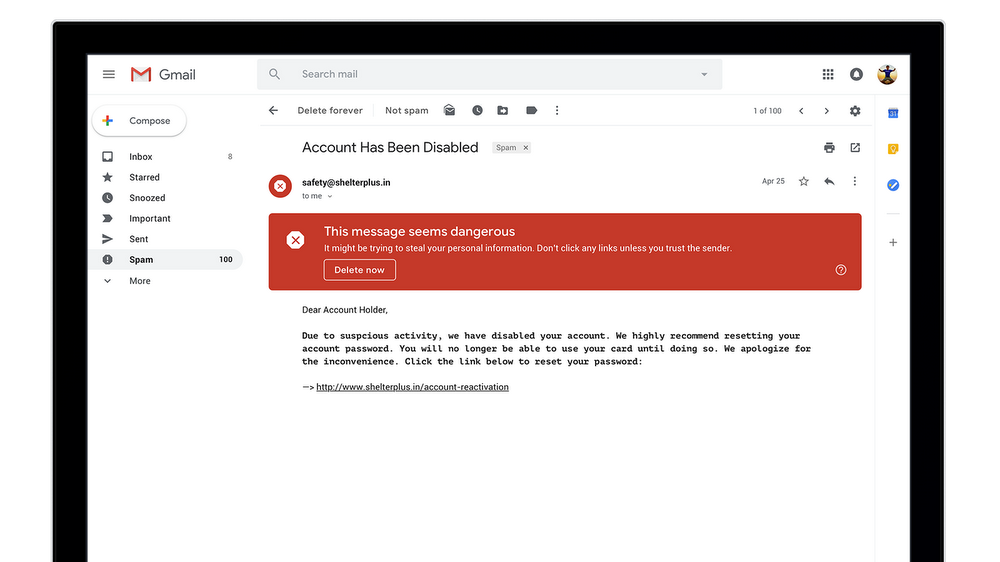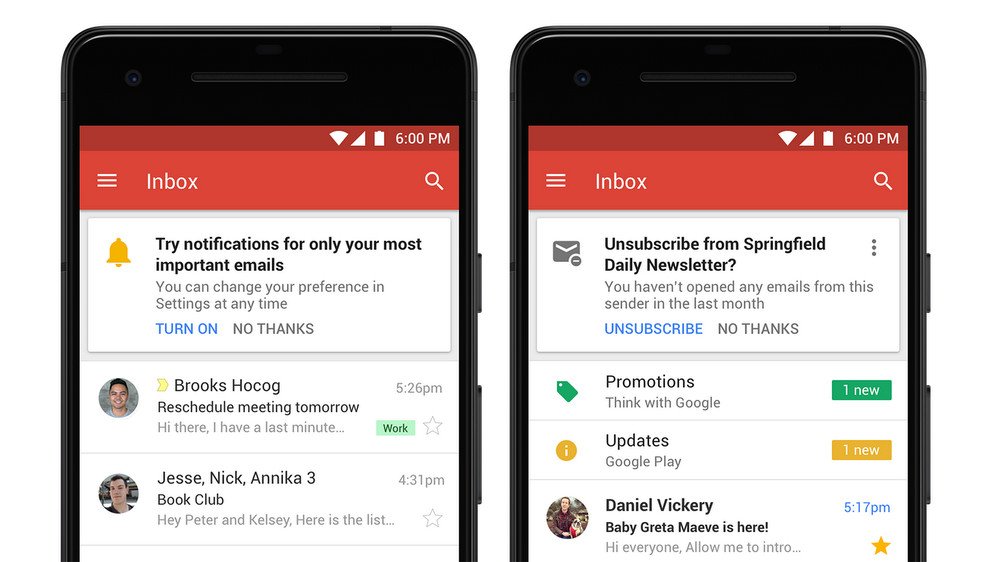Gmail's massive redesign is now live: Here's a look at the new features
Gmail picks up a new design and a host of new features.
Google announced earlier this month that it would revamp Gmail's design on the desktop, and the changes are going live today. Gmail is getting a significant design overhaul that makes in more in line with its Android counterpart, and Google is introducing a whole host of new features centered around security and ease of use.
There's a new confidential mode that lets you set an expiration date for a particular email, smart replies, easier options for snoozing emails, an offline mode, high-priority notification setting that cuts down on the push notifications, and much more. Here's a look at all the new additions in Gmail.
Confidential mode
The major new feature in Gmail is confidential mode, which allows you to set granular controls for sensitive emails. Confidential mode lets you remove options to forward, copy, download or print messages, and you can also set the message to expire at a specified time. There's also an option to revoke access entirely.
Google is able to offer these controls by limiting access to the content itself. When you send a message in confidential mode, Gmail essentially creates a link to the content, and delivers that to the recipient. Upcon clicking that link, the recipient will be able to view the content as if it were a normal mail, provided they're using Gmail. For other email providers, the link will redirect to a Google-hosted site where the content will be viewable until the specified date.
Google is also introducing two-factor authentication for individual emails, which will require recipients to key in a passcode delivered by SMS before they can open a message.
Google is hoping that the new additions like confidential mode and 2FA on a per-message basis will cut down a hacker's ability to access sensitive information, particularly at large organizations. Speaking to TechRepublic, Google's lead product manager for Gmail Jacob Baker said:
What we've seen, especially in business scenarios, is that lots of these leaks happen accidentally or near accidentally. They didn't realize they weren't supposed to forward the email, or they saw 'Do not forward' but they didn't think it applied to them and hitting the forward button was just so easy.
Email snoozing
With the redesign, Google is offering easy options to snooze emails. You'll be able to access the snooze option — along with commonly used options like archive, delete, and mark to send — via a new hover menu. Just hover over an email, and you'll see all the options highlighted.
Another change on the UI front has to do with attachments — you'll see thumbnails for the attachments under the mail, allowing you to open an attachment without having to load the message itself.
Integration with Calendar, Tasks, and Keep — and nudging
Gmail is now getting a right-hand side panel that integrates Google Calendar, Tasks, and Keep seamlessly into the email client. The panel allows you to copy or paste content from Gmail into other apps, or just quickly jot down a note or add a task.
Gmail is also getting anuidge option, where Google will bump messages it deems important to the top of your inbox. It will leverage its machine learning smarts to surface messages that may need a response, with Baker noting:
We don't nudge very often, but when we do it can save people from missing making a really high consequence mistake.
Smart replies
Smart replies debuted last year on the Android app, and now they're making their way to the web client. The feature works the same way it does on Android, giving you a few options for canned responses based on the content of the mail.
New security features
Google will also start rolling out phishing warnings within emails, displaying colored banners at the top of the email in red, yellow, or grey based on the perceived risk factor. Gmail had these options for some time, but Baker said that prominently highlighting them at the top of messages will better inform users of the risk:
So we undertook a massive effort to redesign all of our warnings within the UI. If you see this message at the top of the email, you're not going to click the link inside of it, both because the warning is very prominent and impossible to ignore, and explains to the user in plain language what the attacker might be trying to do.
Native offline mode
Google will also offer a Gmail offline mode that has the same UI as the online version. You'll be able to continue working in Gmail even when offline, and the changes will be synced the next time go online.
High-priority notifications
While most of today's features are focused on streamlining Gmail on the web, Google is introducing a high-priority notification settings for mobile users that drastically cuts down on push notifications. With the option enabled, Google will only deliver push notifications for messages that are deemed important or urgent, with Baker noting that the feature will cut "97% of all push notifications across Gmail users."
When will I be able to use it?
Confidential mode will be available in the coming weeks, but if you're looking to get started with using some of the new features right away, head to the Cog wheel icon in the top right corner of your inbox, select Settings, and select Try the new Gmail.
The option isn't available for everyone right away (I couldn't access it), but Google says it will roll out the changes internationally in a phased manner over the coming weeks and months.
What do you make of Gmail's new features?
#Google #Android #Smartphones #OS #News @ndrdnws #ndrdnws #AndroidNews