How to delete your Snapchat account
There could be several reasons why you think it's time to delete Snapchat. Perhaps you don't like the latest update, or maybe you can't bear to look at one more bloody pouting teenager with those droopy dog ears. Here's how to delete a Snapchat account for good.
Social media companies are known for making this process purposely complex. After all, it is not in Snapchat's interest to add a big 'delete account' button right in the mobile app when it's whole business model is based around growing its number of users. Just like with Facebook, in order to delete, first you must deactivate Snapchat. You then have 30 days of cold turkey to get through before the company deletes all of your data.
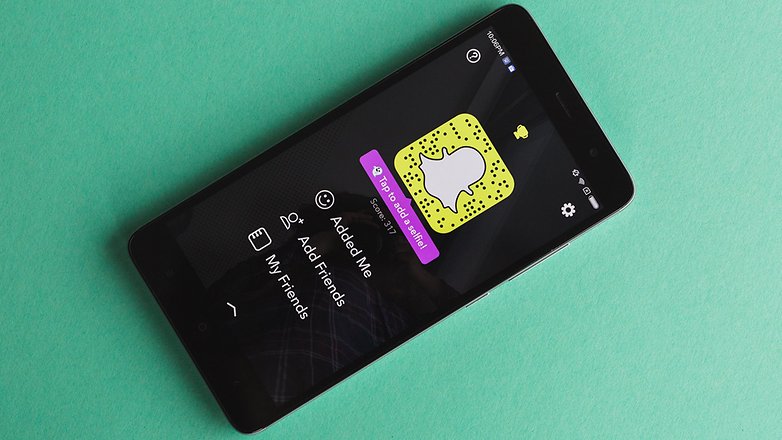
You can't delete Snapchat via the app, you have to it in a browser. Here is how to delete your Snaphchat account.
Remember: Deleting the Snapchat app does not delete your Snapchat account.
How to delete Snapchat in your web browser
- Go to this page from a web browser.
- Log in with your username and password.
- Confirm you are not a robot by checking the box.
- Confirm your username and password (again!).
- Scroll down. You can find the "Delete my account" option right at the bottom.
- Confirm, and you are almost done.
Sit tight for 30 days. If you log back in, Snapchat will reactivate your account. After 30 days your data is deleted.
Have you deleted your Snapchat account recently? Do you know a better method than this? Let us know in the comments below.
#Google #Android #Smartphones #OS #News @ndrdnws #ndrdnws #AndroidNews
