How to cancel your Amazon Prime membership
Amazon Prime provides many advantages for frequent shoppers on Amazon but perhaps you don't end up using it enough so justify the $119 annual fee. Or maybe you only signed up for a free trial on Prime Day for those early deals. We won't judge, but if you've decided the service isn't for you, here's how to cancel your Amazon Prime membership.
Be warned, if you signed up for Amazon Prime's 30-day trial on Prime Day, or any other time, your account is set up to automatically charge your credit card the $119 fee when the trial period ends, and annually after that. So instead of waiting for confirmation at the end of your trial, you need to actively cancel your membership before the 30 days are up. Here's how to do it.
Jump to:
How do I know when my Prime membership ends?
To check all the details about your Prime membership, follow these instructions.
- Go to your Amazon account page and sign in with your credentials
- At the top right side of the page, you'll see a "Hi, -your name-" message
- Open the drop-down menu below that message and select Your Account from the available options. From there, select Prime
You should now see the status of your Amazon Prime membership, including the date on which you will be charged for your next year of service. If you have a bit of time before the charge date, you can sign up to receive an email reminder three days before your renewal date.
How to cancel Amazon Prime membership
Cancelling your Amazon Prime membership can be done in the following simple steps:
- Go to End Your Amazon Prime Membership on Amazon support by clicking here
- Hit the End Membership button
- Log in to Amazon with your credentials to verify your account
- Once logged in, click Continue to cancel
- Choose End Now to cancel Prime for the rest of the current billing cycle and refund part of your Prime payment for the month, OR choose End on [Date] to keep using Amazon Prime until the end of your current annual period.
- You should then see a Cancellation confirmed page appear
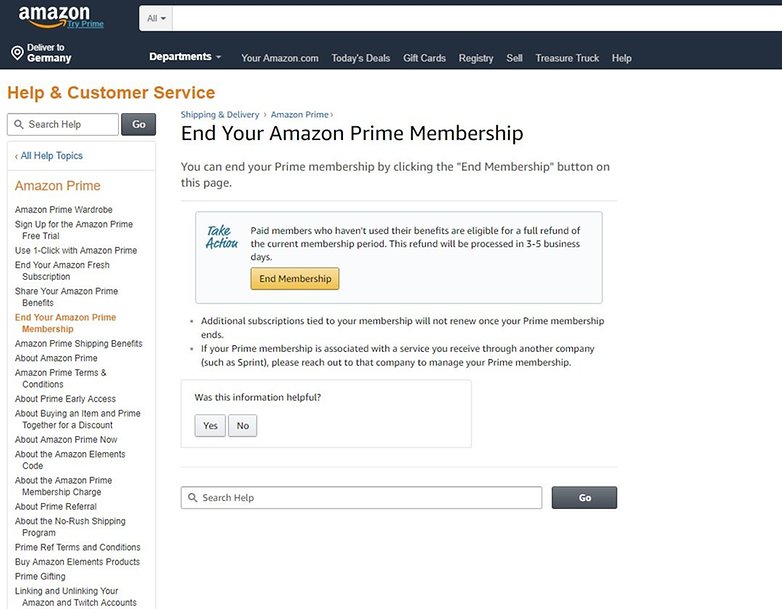
How to cancel Amazon Prime from the mobile app
Cancelling from the Amazon app is possible, though there are a few more steps in this process as Amazon tries to get you to hang on.
- Open the Amazon app
- Tap the menu button
- Select Your Account from the menu that pops out
- Go to Account settings and select Manage Prime Membership
- Now it's time to log in to Amazon, either with your credentials or your fingerprint if you have that set up
- Scroll down and hit End Membership, or End Trial if you're on a trial, near the bottom.
- You may be asked to confirm at this point, select Cancel my benefits
- You should then be able to cancel your membership, with the End Now and End on [date] options as described previously
Will I get a refund if I cancel?
If you haven't used your Amazon Prime membership since your credit card was initially charged, then you're eligible for a full refund. This still counts even if your trial period has already expired.
Be warned: If you cancel, Amazon may charge you the regular non-Prime prices for any Prime benefits you used during that three-day period, such as music and book downloads and streaming. Or having used a benefit such as free shipping on an item may result in the shipping charge deducted from your refund amount. If you haven't used any Prime benefits since you signed up, you won't be charged.
Can I do more than one free trial?
The rule is that customers are only eligible for one Amazon Prime free trial every 12 months. That means if you cancel your membership, and decide to try again within a year, you'll immediately start with the paid membership instead of a trial. But if it's more than a year later, then the 30-day free trial will become an option again.
Do you use Amazon Prime? Are the benefits really worth it?
#Google #Android #Smartphones #OS #News @ndrdnws #ndrdnws #AndroidNews
