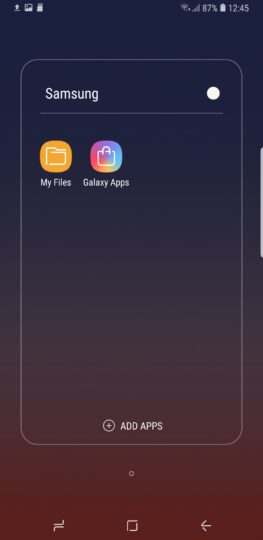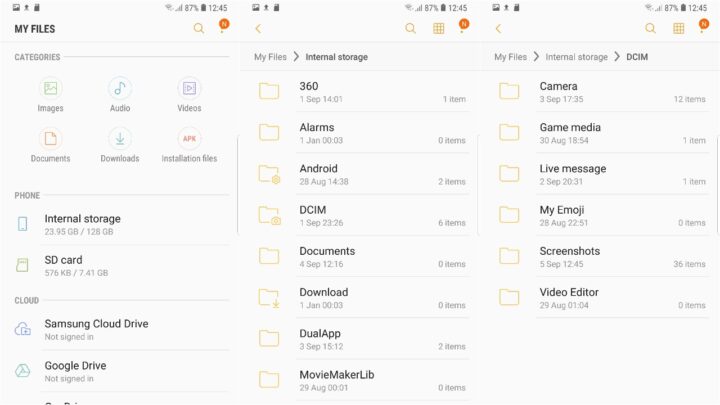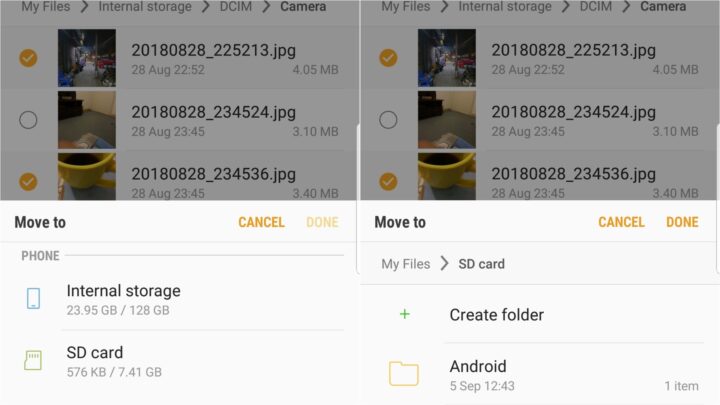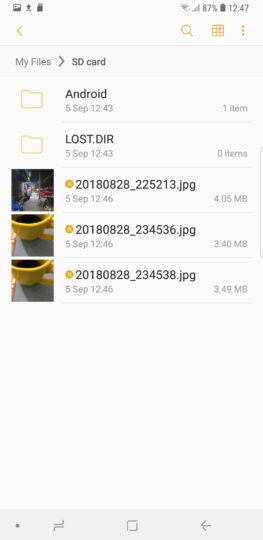How to move pictures to SD card on the Galaxy Note 9
There's ample internal storage on the Galaxy Note 9 that the need for this may never arise. The base model of the Galaxy Note 9 ships with 128GB of storage after all and you can even get one with 512GB of storage. That being said, if you're still curious about how to move pictures to SD card on Galaxy Note 9 then check out the detailed guide below.
There are many reasons why you may want to move pictures to SD card on Galaxy Note 9. Whether it's just freeing up internal storage or easily sharing a bunch of pictures with someone else. This is a useful trick to have up your sleeve.
How to move pictures to SD card on Galaxy Note 9
Step 1: Launch the My Files app. You can find it in the folder titled Samsung in the app drawer
Step 2: Tap on Internal Storage followed by DCIM and Camera
Step 3: Select the photos you want to move and open the overflow menu to select the Move option
Step 4: Select the location in the SD card where you want to move these pictures to. You can also create a new folder in the card from there
That's how simple it is to move pictures to SD card on Galaxy Note 9. Bear in mind that moving pictures will not leave behind a copy in the internal storage. If you want to retain a copy onboard as well then select the Copy option instead of Move in Step 3.
Questions? Don't hesitate to reach out in the comments below. We also have many other great Galaxy Note 9 tips so be sure to check them out as well.
- Model: SM-N960F
- Dimensions: 161.9 x 76.4 x 8.8mm
- Display: 6.4" (162.5mm) Super AMOLED
- CPU: Exynos 9810
- Camera: 12 CMOS Dual OIS (F1.5/F2.4) & Telephoto: 12MP AF F2.4)
#Google #Android #Smartphones #OS #News @ndrdnws #ndrdnws #AndroidNews