How to get the most out of your Android phone's camera
With a smartphone in every pocket, taking photos has become one of the most-used features of these powerful little computers. But there's more to it than just hardware and software — you need to know how to use it all! That's why we're continuing our 12 days of tech tips with a super-useful one: taking better photos.
You may know how this stuff works, but your friends and family may only be novices when it comes to photography. You can always hand off some of these powerful and simple tips to them!
Clean the camera lens


Nothing is more important than just cleaning your lens.
Yes, really. It feels like the simplest possible thing, because it is! And that's why we forget about it. Our phones come with us everywhere and that means the camera lenses are far more susceptible to getting covered in fingerprints and dirt and all kinds of other things over the course of the day. At the same time, there are more cameras than ever on modern phones. You may not notice when you're taking photos that there's a smudge on your camera lens, but trust us: take a second to wipe off your lens before you take your next photo, and you'll notice a massive difference in the clarity, colors and sharpness.
This is actually even more important for selfies, because the camera lens often has no physical separation from the main glass covering the screen and is far more likely to have smudges on it from using your phone. Front-facing cameras are typically lower resolution and quality to begin with as well, making them less likely to overcome a smudge on the lens glass. Give the top bit of your phone screen a good wipe down before taking a selfie — you'll be impressed by the difference it makes.
Turn on viewfinder grid lines

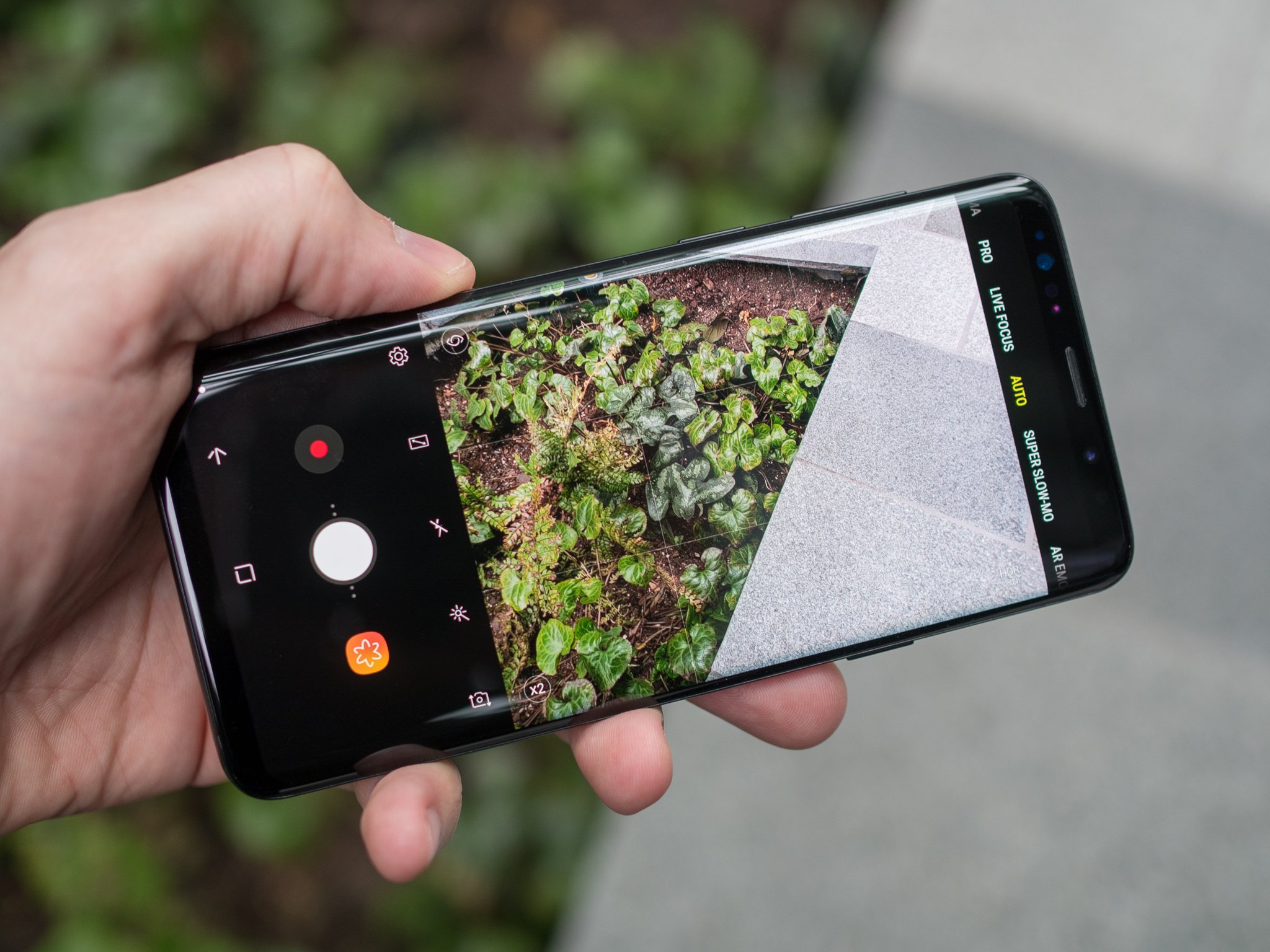
Most camera apps offer some sort of grid line option, but it's almost never turned on by default. If your phone offers grid lines, turning them on will help a ton with your photo composition. It may seem annoying to have all of these lines across the viewfinder at first, but you need to realize how important it is to have good visual separation, level horizons and proper proportions in your photos. These are little things that we notice subconsciously and add together to make a photo feel better.
The typical grid line option you'll find in most camera apps will be a simple 3x3 grid, which helps you follow the tried-and-true "rule of thirds" method of framing scenes. The horizontal lines will also help you set up flat horizons on wider shots (like capturing sunsets) or make sure that you don't get your phone angled so far that it throws off the perspective of the shot you're trying to take.
Use your flash as a last resort
![]()
It's often said that photography is just the mastery of light. That's even truer on smartphones with tiny camera sensors that struggle to take in available light. In a dark or mixed lighting scene, it may be enticing to turn on your camera's flash — but resist the temptation! The flash is typically too bright and too direct to be used anytime you have a subject close to you, completely washing out everything with bright white light. At the same time, it's not strong or diffuse enough to work properly to fill a larger space.
The LED flash is best used as a flashlight, not for photography.
Instead, move around your phone or your subject (when possible) to adjust the light instead of relying on the flash — you'll take better photos every time. Also keep in mind you can use tap-to-focus in most cameras to reset the exposure on a specific point — often times that's all it takes to get the lighting right on your subject instead of the background that you don't really care about. You can also use post-processing from apps like Google Photos or your phone's gallery to brighten a photo after the fact.
With the introduction of dedicated "night" modes in smartphone cameras, our LED flashes are best used as flashlights to see in the dark than for any photography purpose.
Consider a mini tripod
![]()
You'll notice that I'm not mentioning a selfie stick. Show yourself some respect and get a tripod with a smartphone holder instead. There are great cheap models all over the place, ranging from simple stiff-legged models up to ones with flexible legs and magnets in the feet. Pair it up with a smartphone clamp and you'll be set up to take all kinds of photos.
Even a mini tripod will immediately elevate your photo quality.
Tripods are useful for self-portraits without having to resort to a selfie stick, but can also seriously improve your low-light shots and of course long exposure or timelapse photos just by propping up your phone for a few seconds or a minute. A tiny tripod that folds up and fits in a pocket can widen the range of your photography capabilities.
Even if you don't want to carry around a tripod with you, take these same principles into consideration when you're taking photos. Any time you can keep the phone still on a solid surface, your photos will improve. No matter how stable you think your hands are, they aren't as solid as setting the phone on a fixed object. Prop up your phone against a railing, lean against a wall or balance it against a water bottle — any extra bit of stability will improve your photos.
Use a photo backup service

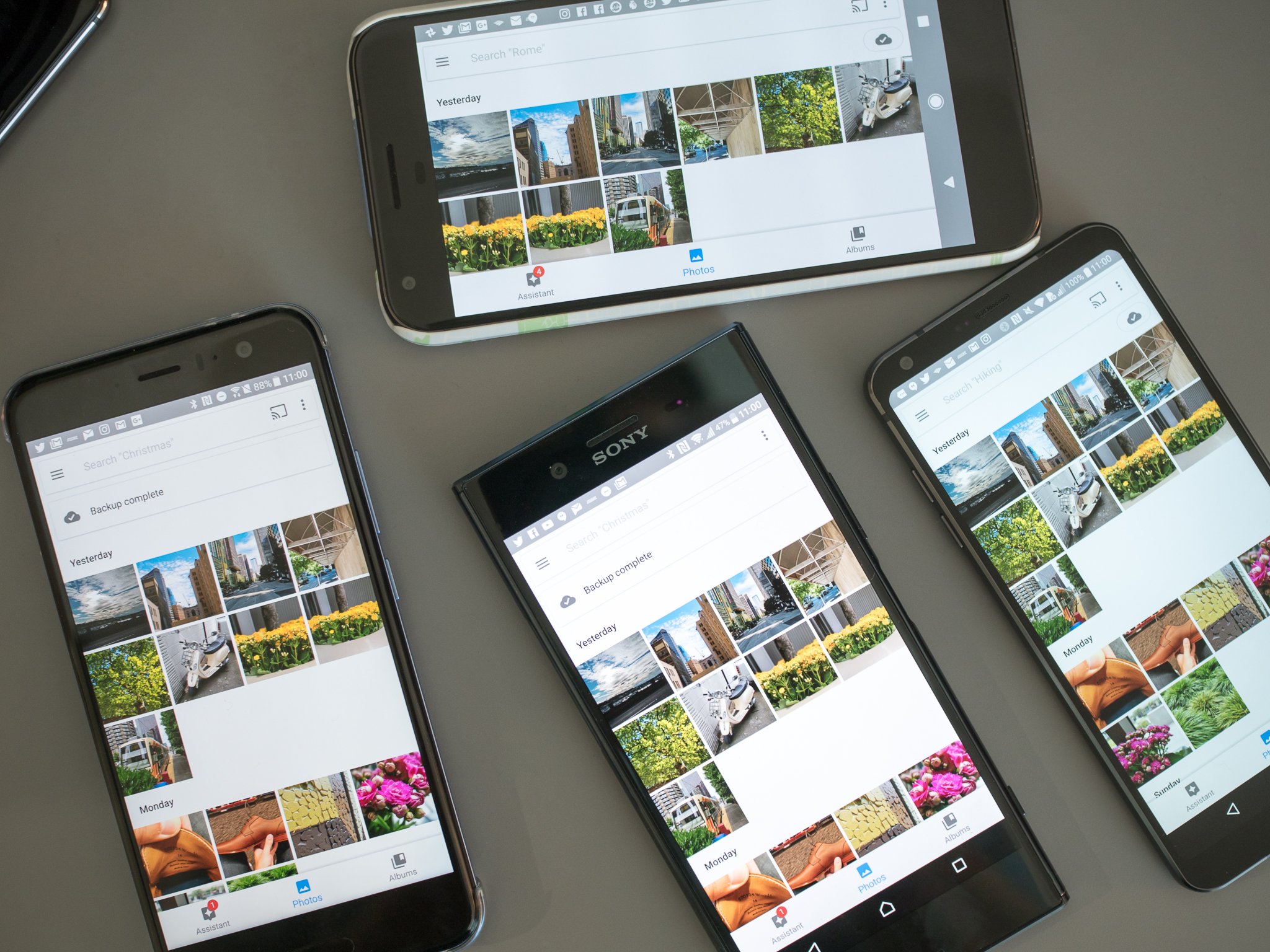
None of these tips help you in any way unless you're backing up your photos so they're safely copied off of your phone. You can take a fantastic photo, and even share it out on social networks, but you really should have a backup of that original. A single version on your phone is not a backup or a copy — you need that photo copied to a second location.
A single version of a photo kept on your phone is not a backup or copy.
Google Photos is a fantastic choice with both free and paid backup tiers, but then there's Dropbox, Microsoft OneDrive, Amazon Photos and countless others. The best services are ones that will back up regularly and automatically — you don't want to leave backing up to your ability to remember to do it manually!
An added bonus of using a cloud-based photo backup service is that you don't have to worry about transferring photos to your computer or having troubles sharing. Every one of these services offers a web-based photo viewer so you always have access to your archive of photos, and sharing via a simple link makes that process a breeze.
Go take some great photos
With these tips in mind, and a little preparation with a new app or maybe an accessory like a tripod, you'll be taking better photos and backing them up to enjoy for years to come!
This post may contain affiliate links. See our disclosure policy for more details.
#Google #Android #Smartphones #OS #News @ndrdnws #ndrdnws #AndroidNews
