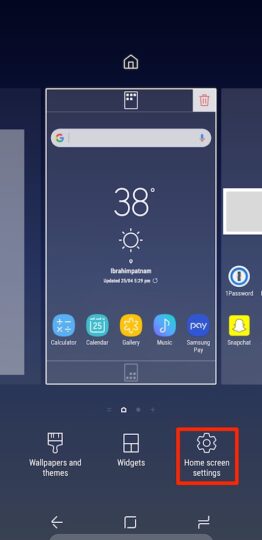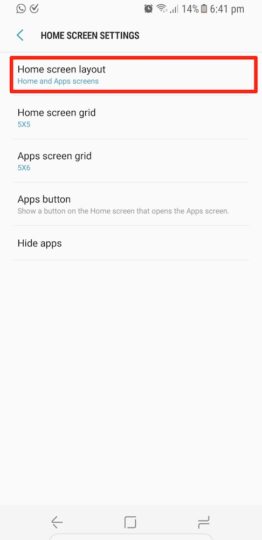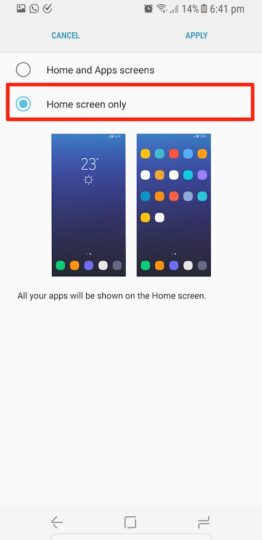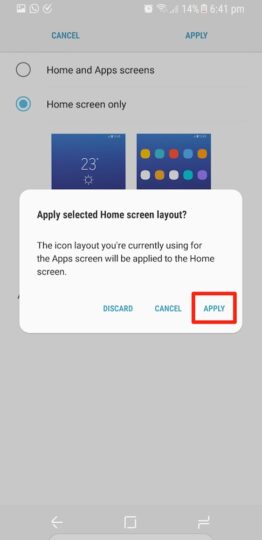Galaxy S8 Tip: Follow these steps to remove the dedicated app drawer for an iPhone-like experience
The newly released Galaxy S8 and S8+ come with a newer user interface that the company now calls Samsung Experience 8.0. It offers plenty of customization options to users, including various layouts, icon grid settings, theme packs, icon packs, and more.
The new app drawer can be accessed by swiping up or down on the home screen as the dedicated app drawer icon isn’t present in the pre-configured layout. However, if you want all your app icons on the home screen, à la iPhone, you can do that as well.
So, here’s how you can place all the app icons on the home screen and remove the dedicated app drawer on your Galaxy S8 and S8+:
Step 1: Long press an empty space on your Galaxy S8 or S8+’s home screen and then click on Home Screen Settings.
Step 2: Now click on Home Screen Layout
Step 3: Select the Home Screen Only option, and click Apply.
Step 4: When a pop-up menu appears, click Apply. Voila! All your app and game icons will be placed on the home screen of your smartphone.
You can rearrange them as per your liking and even place app icons and widgets side by side. You can’t access the dedicated app drawer while using this layout, though.
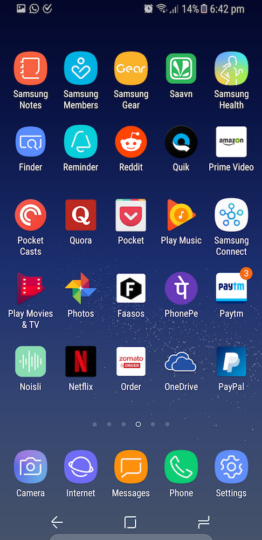 Note: You can search for any app or game by swiping down anywhere on the home screen. A search bar appears, and you can search not only apps and games, but also other forms of content matching your query.
Note: You can search for any app or game by swiping down anywhere on the home screen. A search bar appears, and you can search not only apps and games, but also other forms of content matching your query.
If you already received your shiny new Galaxy S8 or S8+, you should read all these Galaxy S8 tips and tricks.