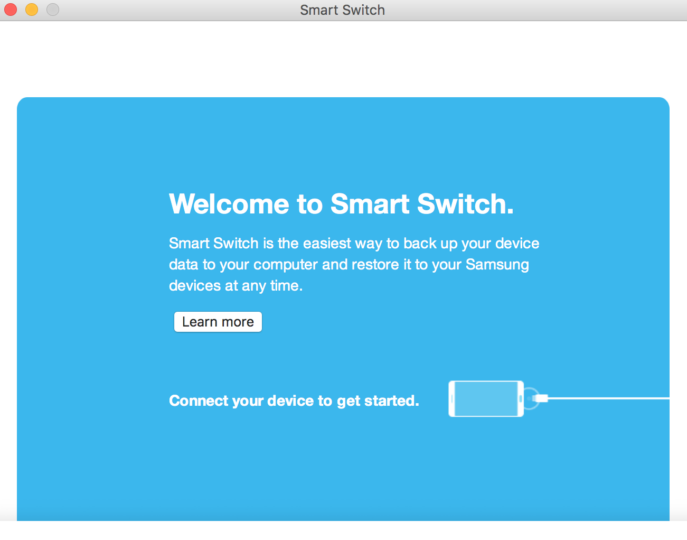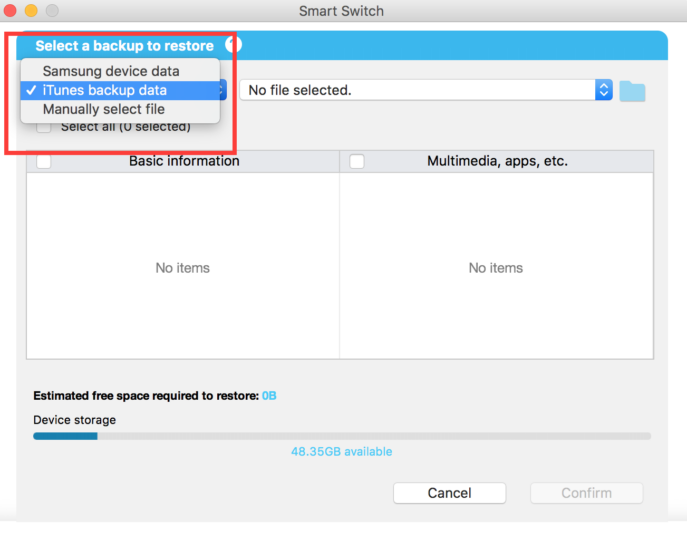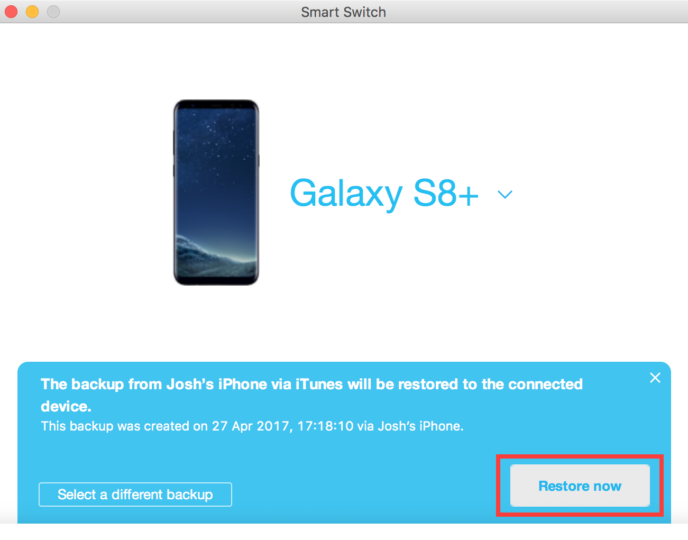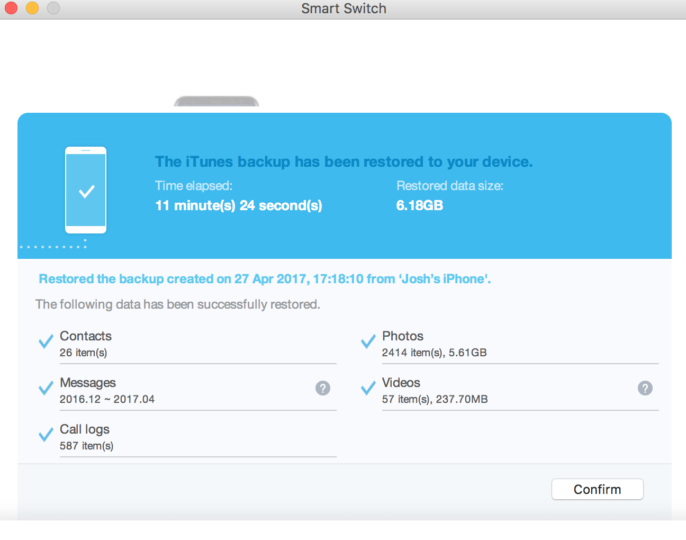How to move all of your data from an iPhone to a Galaxy S8
If you’ve made the switch from an iPhone to a Galaxy S8, there’s a good chance you’re going to want to transfer all of your content from iOS to Android. The good news is: it’s possible. However, if you don’t have an adapter handy to connect the two devices, it’s going to take a little bit of time.
Here’s how you do it:
You will need
- A Galaxy S8 or Galaxy S8+
- An iPhone running iOS 9 or newer
- A Lightning cable
- A Mac/Windows computer with Samsung’s Smart Switch software installed
- A USB-C cable
Preparation
Before we go any further, connect your iPhone to your computer and create a backup using iTunes. Instructions on how to do so can be found here. Once you’ve done that, open up Smart Switch and install any software updates that are available.
Let’s get started
Step 1: Ensure Smart Switch is running on your computer, then connect your Galaxy S8 using a USB-C cable.
Step 2: After Smart Switch recognises your handset (it may take a few minutes), hit the Restore button.
Step 3: Press Select a different backup.
Step 4: Change the source of the backup you want to restore from Samsung Device Data to iTunes Backup Data using the dropdown menu.
Step 5: Choose the data you want to restore and press Confirm.
Step 6: Press Restore Now.
Step 7: Wait for the restoration process to complete, hit Confirm, then disconnect your Galaxy S8.
Voilà!
You’re all done. If something doesn’t go quite according to plan, be sure let us know in the comments section below and we’ll do our very best to get you back on track. Otherwise, feel free to check out our other Galaxy S8 tips and tricks, and be on the lookout for more in the coming days.