How to configure audio toggles in Android P
From vibrate toggles to DND, we've got you covered.
Whether you're at a nice dinner or in a quiet waiting room, few things are as embarrassing as having your phone sound off at full volume because you got a phone call or Twitter notification.
For the times when you want to make sure you only get a small vibration for anything that comes up or you just want to silence notifications entirely, it's important to know what you're doing.
Android P introduces a few changes to the way this is handled, so without further ado, here's what you need to know about managing your audio and notification volume in Google's latest update.
Quick note — the steps shown below are based on a Pixel 2 running Android P. The core elements should remain intact for your device, but depending on the manufacturer, things could look slightly different from phone to phone.
How to toggle mute/vibrate
First off, let's talk about how to toggle mute/vibrate.
In Android P, the volume rocker on your phone now defaults to control your media volume. This is a change we're happy to see, but it does mean you can no longer silence your ringtone by holding down the volume button.
Thankfully, there are a couple ways to go about this.
On one hand, pressing volume up/down once will show a pop-up on the right of your screen. From here, you can tap the icon above the volume level to cycle between vibrate, silent, and your ringtone being enabled.
Alternatively, Android P introduces a new gesture called "Prevent ringing." With this, pressing volume up + the power/lock buttons at the same time will automatically turn on vibrate-only.
To turn this off or customize its action:
At this page, you can choose whether this button combination toggles vibrate, mute, or does nothing at all.
How to use Do Not Disturb
Do Not Disturb has been a powerful feature in Android since it was first introduced with Lolipop, but it's always been something of a complicated beast to tackle. With Android P, Google's trying to simplify its UX once again.
Unlike Oreo that has three separate DND modes (Total silence, Alarms only, and Priority only), Android P reduces these to just one Do Not Disturb mode.
You can enable it by swiping down the Quick Settings panel and tapping the Do Not Disturb toggle, and if you hold down on it, you'll be taken to a settings page where you can change its behavior, exceptions, and schedule.
The controls here are mostly the same as they were in Oreo, allowing you to have DND automatically turn on at a certain time, whether or not you want calls to be excluded, and much more.
Have any questions?
Have any extra questions? Let us know down in the comments below!
Best Amazon Prime Day Deals 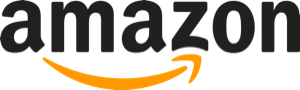
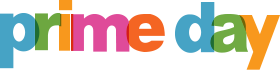
I would get this deal if I didn't already have an SSD. This is so much space for such a small price.
From hair, skin, and nailcare to fun products like makeup, this is an easy way to save on items that are rarely discounted.
Whether you have carpet or hardwood, this Prime Day deal will help you get your floors in tip-top shape.
These highly-rated mugs have never sold for less than this.
#Google #Android #Smartphones #OS #News @ndrdnws #ndrdnws #AndroidNews













