How to reactivate Bixby button on Galaxy smartphones
Samsung launched its AI-powered digital voice assistant with the Galaxy S8 and the Galaxy S8+. It even added a dedicated hardware button for summoning Bixby. A lot of people were left unimpressed by Bixby and many of them wanted to an option to either remap the Bixby button to open some other app or to disable it completely.
Samsung did not offer an option to disable or remap the Bixby button for a long time. It even released updates to break the apps that allowed remapping of the Bixby button. In a recent Bixby Home update that was rolled out in a few markets, Samsung finally offered an option to disable the Bixby button. If you have disabled the Bixby button already, but want to re-enable it, the situation could be quite tricky.
There are two ways to re-enable Bixby Home: asking Bixby through voice command or by swiping left from the home screen. This is possible only on phones that come with a dedicated Bixby button. Here’s how to do it using both these ways.
Re-enabling Bixby Home by asking Bixby
Step 1: Long press the Bixby button to activate Bixby Voice and prompt “Open Bixby Home”
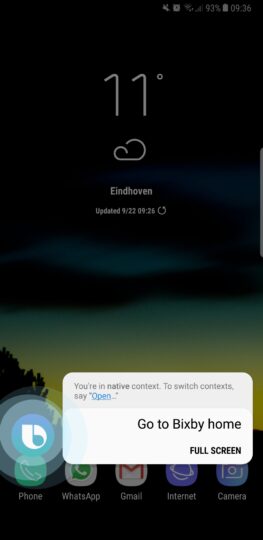
Step 2: Click the gear-shaped icon on the top right corner of the screen and then turn on the Bixby Key option by toggling the switch.
Re-enabling Bixby Home from the homescreen
Step 1: If you’ve disabled the Bixby Home screen, long press on the home screen and swipe to the left.
Step 2: Toggle the Bixby Home switch.
Step 3: Now, open the Bixby Home screen and click the gear-shaped icon on the top right corner of the screen. Now, turn on the Bixby Key option by toggling the switch.
Voila! You have now successfully re-enabled the Bixby button to open Bixby Home.
SaveSave
SaveSaveSaveSave
SaveSave
SaveSave
SaveSave
SaveSave