Google Pixel Slate review: slapdash
The tricky thing about Google's new Pixel Slate is that it checks so many boxes a lot of people want checked on a tablet. Desktop-class web browser that won't kick you to an app or serve up a mobile version of a website? Check. Secure OS updated with new security, bug fixes, and features on a six-week cycle? Check.
Massive library of apps to cover your needs when web apps won't do? An interface that can switch between a touch-optimized tablet mode and a desktop mode when a keyboard and mouse are attached? USB ports that aren't arbitrarily locked down so you can't do basic file management? Check, check, and double check. (There are two USB-C ports on the Pixel Slate.)
But even though the Pixel Slate checks boxes that the iPad Pro does not, it's not better. In every place where the iPad is restricted but elegant, the Pixel Slate is open but slapdash.
While the hardware is nice, using the Pixel Slate requires you to endure a hundred tiny software indignities. For a device that starts at $599 and can run as much as two grand for the fully specced model with keyboard and pen, that's at least a few dozen indignities too many.
5.5 Verge Score
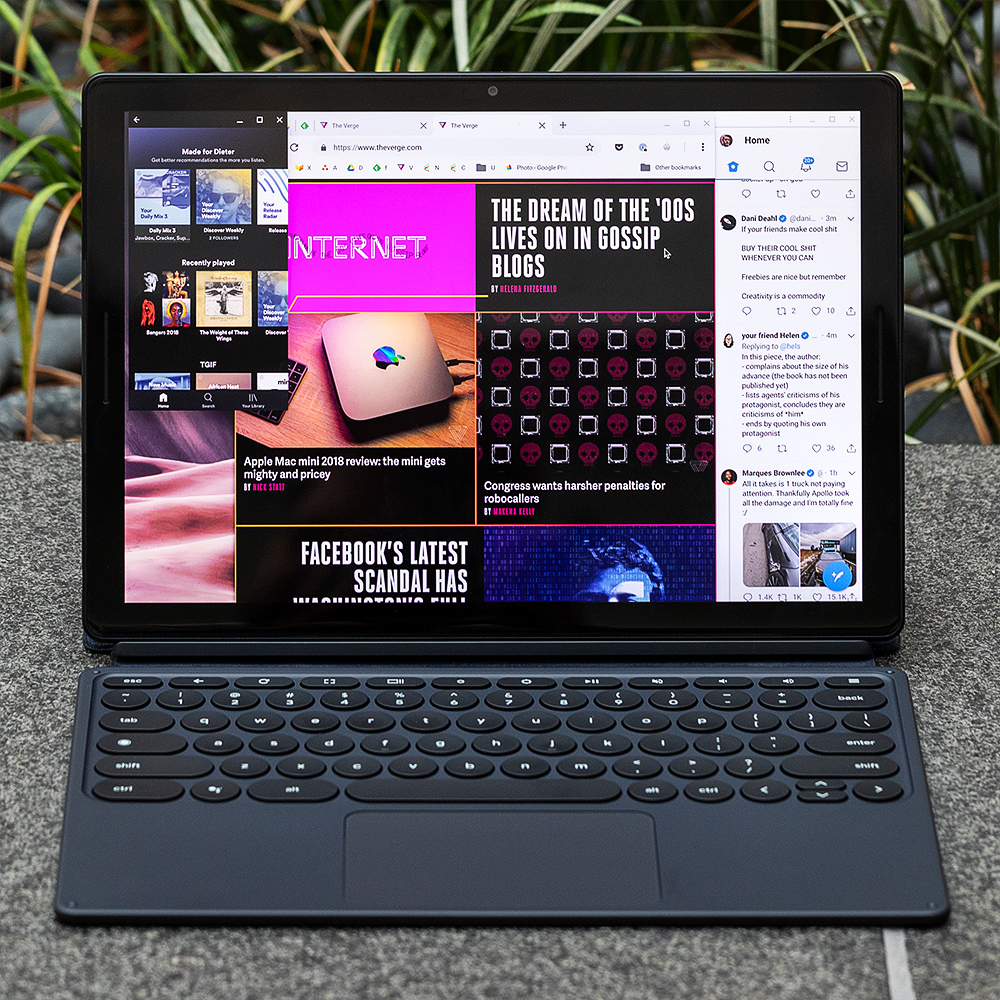
Good Stuff
- Excellent speakers
- Two USB-C ports
- Nice screen
Bad Stuff
- Software bugs
- Android apps still feel alien
- Folio keyboard is awkward
The Pixel Slate is Google's first tablet in some years, running Chrome OS instead of Android. It's not the very first Chrome OS tablet, but it's the first one from Google. The good news is that the hardware is excellent. It's not as gobsmackingly advanced as the iPad Pro, but it's solid.
It has a 12.3-inch, 3000 x 2000 pixel touchscreen surrounded by bezels that aren't overwhelmingly large. Google calls this screen a "molecular display" because it uses a different kind of substrate for the LCD that is lower power (and because nobody seems to be able to resist giving new screen tech a wacky name anymore). Anyway, it's good. It can get super bright and has only a little drop-off when viewed at an angle.
The bezels could stand to be a little smaller, but one of the reasons they're there is to house two front-facing speakers that flank the display on the left and right. Google seems fairly dedicated to speakers that point directly at you — its phones have them as well — and they make perfect sense on a tablet. They can get really loud, do so without distortion, and even manage to deliver a little bit of bass.
The aluminum body comes in one color, slate blue (get it?), and it picks up fingerprints and smudges really easily, but the build quality is solid and refined. The edges are rounded, and the front glass curves down to meet the edge. It looks like a Pixel phone blown up into a tablet size. There's even a fingerprint sensor smartly integrated into the power button for logging in.
The Slate is big by tablet standards but small by laptop standards. It is very close in size to the new 12.9-inch iPad Pro, and it does the same trick of feeling a little smaller than it is. On its own, it weighs 1.6 pounds, but you'll want to add a keyboard to it, which will add weight. With Google's Pixel Slate keyboard, the whole package actually weighs a little more than a Pixelbook.
Speaking of the Pixel Slate keyboard, it is a good microcosm of the whole device: it's a really good idea that's executed badly. It's a "folio"-style keyboard, which means it has a flap that covers the back of the device. You can slide that flap down on a system of magnets to hold up the Pixel Slate at any angle, and you can also flip the keyboard underneath it for an easel mode. The keys on it are circular, which is weird at first but totally works. I also like that they're backlit, have good key travel, and are fairly quiet.
:no_upscale()/cdn.vox-cdn.com/uploads/chorus_asset/file/13456378/vpavic_181115_3087_0035.jpg)
The keyboard attaches via a magnetic connector, and the Slate is pretty smart about switching between tablet mode and laptop mode, depending on whether it's connected or if the keyboard is flipped around. This is all very good, but Google whiffed the details on the keyboard deck. It's so flimsy that if you have it balanced on anything but a perfectly stable, flat surface, it can flex so much that the trackpad actually clicks. And it's attached only by that single flap, so the whole thing can wobble around if, again, it's not on a perfectly flat, stable surface.
Luckily, there's a Brydge Bluetooth keyboard that's custom-designed for the Slate that makes it work much more like a laptop and costs $40 less to boot. Although, as I'll get to, Bluetooth has not been reliable for me on this device.
Google gets top marks for the exterior of the Pixel Slate (keyboard excepted), but the interior is where things start to get messy. Google has decided that the best move is to offer this thing in five different models, which includes four different Intel processor choices, four different storage tiers, and three different RAM options.
Prices range from $599 for a base model with a dinky Intel Celeron processor and anemic storage and RAM all the way up to $1,599 for something that's overkill for nearly everybody. The Pixel Slate keyboard is an additional $199 (there's also that $159.99 Brydge option I mentioned earlier), and the Pixelbook Pen is $99. Even though I usually want LTE, I'm almost glad that isn't an option here because there are already way too many choices.
Understanding which model to get requires you to know quite a lot about what Chrome OS is and how Chrome OS behaves with different specs. The cheapest model will likely frustrate you if you push it beyond a dozen tabs or a couple of Android apps.
I've been testing the $999 machine with a Core i5 Y-Series Intel processor, 8GB of RAM, and 128GB of storage, along with the keyboard and pen for a total of $1,297. I think it's the only model that makes sense for this computer, but I think that because I know how Chrome OS works, and I know that I want to do more than just use it as a tablet for light web browsing and Netflix binge-watching.
Since you need to know a lot about Chrome OS to get the most out of the Pixel Slate (no matter which one you buy), let's talk about Chrome OS and how it works on the Pixel Slate.
When you have a keyboard attached, the Pixel Slate works like any other Chromebook. There's a mouse and resizable windows. You can open up Chrome tabs, web apps, and Android apps, and move them around. It's all really familiar if you've used a modern Chromebook — down to Android apps working but feeling like an invasive species.
Here's where we get into those tiny indignities I mentioned earlier. We're a year and a half into the experiment of letting Google Play Store Android apps run on Chrome OS, and that experiment is not going well.
Progress in getting Android apps to work better on big screens has been painfully slow. Spotify only recently began allowing the ability to resize its app window, but it's still just a silly blown-up phone app. The same goes with Google's own apps. YouTube Music is a mess on this size screen. And you as a user have to make decisions about which version of apps like YouTube Music to use in the first place: the web app or the Android app?
I can accept some of these foibles because I have managed to only use Android apps in a few places where I really need them. And, honestly, they are sometimes more useful than web apps. What I have a harder time accepting is that there are just too many bugs. My first review unit spiraled into a bootloop that Google could not diagnose and had to replace. The second has been more stable, except that sometimes Bluetooth disconnects or even straight up refuses to turn on until after a reboot.
Here, I'll remind you that Google excised the headphone jack from this device so you'll be dependent on Bluetooth a lot more. I have contacted Google about the Bluetooth bug (among other things), and here's its statement: "We've received reports about intermittent Bluetooth issues and are working on a fix as soon as possible."
Other bugs are just sort of infuriating. When the keyboard is attached, moving windows around feels relatively fast and smooth, even with a few Android apps and well over 20 tabs or web apps open. But switch the Pixel Slate into tablet mode and start using the swipe gestures, and it turns into a stuttery, laggy mess. Input with the Pixelbook Pen is similarly unpredictable: sometimes it's fine; other times, it lags so badly in Google Keep that I have to quit the app and try again.
Chrome OS is an operating system designed for laptops that has enrolled in an adult education class for tablets and hasn't even understood its assignments, much less done the homework.
What's frustrating is that you can see the really great, flexible, and useful system underneath all of this sloppiness. There are genuinely nice touches: the Google Assistant app is fast and a nice complement to the main search function, though I still wish they were more fully integrated. You can change the full-sized keyboard to a little phone-sized floating keyboard that works really well to swipe type on, or you can use the pen for handwriting input.
Another example of how the foundation is there are the two USB-C ports. They just do what you expect USB ports to do. It's great that there are two of them. I had our New York office ship over a big dumb box of USB accessories to plug into it. Basically, I repeated the experiment Nilay ran with the iPad Pro, and nearly everything just worked.
External hard drives, USB mics, SD cards, and even a printer worked fine with the Pixel Slate (though the printer needed an HP Chrome extension). Unlike iOS where the limitations come from the operating system, here, the limitations come from — you guessed it — the weird way Android apps have been glommed onto Chrome OS.
Let's use Adobe Lightroom CC as an example. When you plug in an SD card, the Files app pops up, and you have access to the files. So far, so good. But open up the Android version of Lightroom, and it can't see the external drive (probably because it was designed for Android phones and tablets). So you have to pull the photos into Chrome OS local storage via the Files app, import them into Lightroom, and then delete them.
It's the same rigamarole you have to go through with the iPad Pro, only with the Files app instead of the Photos app. But there's a crucial difference: the only reason that's the case is because Adobe hasn't updated Lightroom to work better with Chrome OS's file picker.
I'm not picking on Adobe here, nor do I mean to imply that this Lightroom USB test is the end-all test for defining what counts as a "pro computer." Instead, I'm pointing out that the limitations you run into when you use Android apps on Chrome OS are due to an ecosystem that isn't as fully developed as it needs to be.
You can work around all of these software indignities. You can find little hacks and Chrome extensions, you can deeply understand the differences between Android and web apps, you can harangue app developers to update their software, and you can reboot the whole thing when your Bluetooth starts acting squirrely.
For some people, those workarounds will be totally worth it because the trade-off is a more open computing platform that gives you a better web browser, a mouse, windows, and even Linux if you want it. These people are Chrome OS diehards, and they're really the only people I think should even consider the Pixel Slate.
But even for them, the Slate just doesn't feel ready yet. Last year's Pixelbook is still around and getting discounted all the time. Sure, it has last year's processor and you can't detach the keyboard, but I've found it to be stabler and simpler. It also weighs a quarter pound less than the Slate with the keyboard attached. I still love my Pixelbook, and I'm sticking with it.
The Pixel Slate has a lot going for it, but it's just too experimental. The bummer is that I actually like what Google is trying to do here. I just wish it was less trying and more doing.
Vox Media has affiliate partnerships. These do not influence editorial content, though Vox Media may earn commissions for products purchased via affiliate links. For more information, see our ethics policy.
#Google #Android #Smartphones #OS #News @ndrdnws #ndrdnws #AndroidNews
